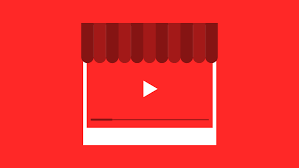It might seem harder to learn how to create a Youtube channel than it is to get started with some of the other social networks. But it doesn’t have to be like that. Here it is, how to create business marketing on youtube.
3 Simple Step To Create A Youtube Channel
Step 1: Create A Youtube Brand Account
If you‘ve ever signed into Gmail, Google Maps, Google Play, or any other Google service, you already have a Google account. Your Google account automatically gives you a personal Youtube account. However, to create a Youtube account for your business, you will want to set up a brand account.
With a personal Youtube account, you will be the only person who can manage your channel. Your channel will also have the same name as your Google account, meaning you can’t use your brand name. That’s not ideal. When you create a Youtube brand account, you can customize your channel for your brand and give access to team members.
Here’s how to do it.
1. Log into Youtube using your Google account details.
2. Go to your Youtube channels page.
If you’ve never created a YouTube channel before, you’ll only see your personal account. If you already have an existing brand channel, you’ll see it as well. To create a new brand channel, click Create a new channel.
3. Enter your brand name and click Create.
Now if you go back to your channels page, you’ll see both your personal account and your brand account. Your brand account gives you access to Youtube analytics, which gives you great insights into who’s watching your videos and what kind of content they respond to best. Learn more in our post on how to use Youtube for marketing.
Step 2: Add Your Brand Identity
As with any social channel, when you’re starting a Youtube channel, it’s important to present a strong brand identity.
1. Add channel artwork
- Log into YouTube on a computer. You can only edit your channel images from a computer, not a mobile device.
- Click your profile icon on the top right of the screen and choose Your channel.
- Hover over the profile image to bring up the Edit channel icon function. Upload an image, and adjust the cropping. Your company logo is a good choice for your channel icon. The recommended image size is 800 x 800 pixels. It will render at 98 x 98 pixels on YouTube.
- Hover over the banner image to bring up the Edit channel art function. The recommended image size is 2,560 x 1,440 pixels. You can preview how your cover art will look on different devices and adjust then cropping accordingly.
2. Add links to your YouTube channel banner
- Log into YouTube on a computer, go to your channel and click Customize channel.
- Click on the About tab, then scroll down to Links.
- Click the pencil icon to add links that will appear over your channel banner art.
- Enter your website information. You can choose how many links to include. If you add links to social channels, they will be indicated with social media icons.
Step 3: Upload Your First Video
Congratulations! You have now created a Youtube channel. It’s time to start adding some quality content.
1. Sign in to your Youtube account.
2. Click on the Create a Video or Post button at the top of your screen. It looks like a little video camera.
3. Click Upload Video.
4. Select the video you’d like to upload from your computer.
5. While your video uploads, add a title up to 100 characters and a description of up to 5,000 characters. Make sure to include relevant keywords in your video description, but avoid keyword-stuffing.
6. Click Publish.
That all for today, I hope it helps you to create your own youtube business.